Feed Content View
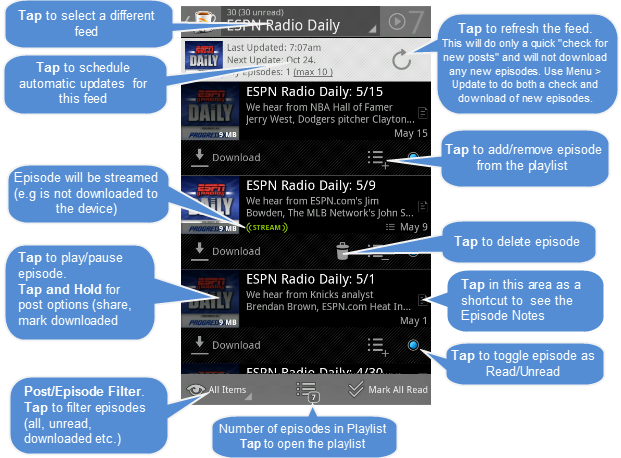
|
Useful Tips:
- Post/Episode filter - "All Items" shows all (available) items in the feed. "Unread Only" - shows only "Unread" items (items with a blue "dot"), "My Episodes" - shows all local episodes (both "downloaded" and "streamable"), "Downloaded" - shows only downloaded local episodes (episodes that can be played while offline). As a shortcut, you can also use a "pinch-zoom" gesture to quickly toggle between "All Items" and "Unread" (Zoom-in for "All Items", Zoom-out for "Unread Only").
- The order of the posts/episodes depends on the selected filter above. When showing "All Items" or "Unread" it is the order they are released by the publisher. When showing "My Episodes" or "Downloaded" it is the sort order defined for the feed. (Feed specific episode sort order can be set in: Edit Feed > More Settings... > "Sort Local Episodes By", or globally for all feeds in BeyondPod's General Settings > "Sort Local Episodes By")
- This screen shows all feed episodes (both available for download and already downloaded). Some episodes can appear as "Archived" - archived episodes are episodes that were previously downloaded or streamed, but are no longer in the feed. Publishers usually "trim" their feeds to contain only the last 10..20 episodes. If you downloaded an episode long time ago and that episode is no longer in the feed, it will show as "archived". "Archived" episodes behave the same way as any other episode except you can't make them "read" or "starred". (As of BeyondPod v3.0.17 "archived" episodes are considered "read" when they are fully played.)
- If you often check episode notes before downloading, you can switch to a "Read Optimized" episode view where a tap on episode title/description opens episode notes (to play/pause episode tap on the episode icon). You can also long press on the icon to access some additional episode options. To enable use: Menu > More > Settings > Feed Content Settings > "Optimize for Reading".
- Episode titles can now be wrapped in multiple lines (so they are visible in their entirety). Title wrapping is OFF by default and can be enabled in: Menu > More > Settings > Feed Content Settings > Wrap Episode Titles. (This affects episode titles in both "Feed Content" and "Episode" screens).